Clearing the cache
When we say the word cache, we are referring to the memory of what the site looked like the last time it was loaded or requested from the server. This speeds up browsing time. However, it means that changes you have made to the site may not updated be shown until the cache has been cleared.
Following the cache being cleared, we recommend giving the page a hard refresh. This forces the browser memory to go back to the server and retrieve the most up-to-date version of the site. A hard refresh can be performed by using the keyboard keys CTRL + F5.
Clearing the cache of the whole site
You can clear the cache of the whole website inside TYPO3. When logged into TYPO3, click the cache button which is a lightning icon located on the right-hand side of the black bar at the top of the screen. When you hover over the icon, it will say Flush all caches.
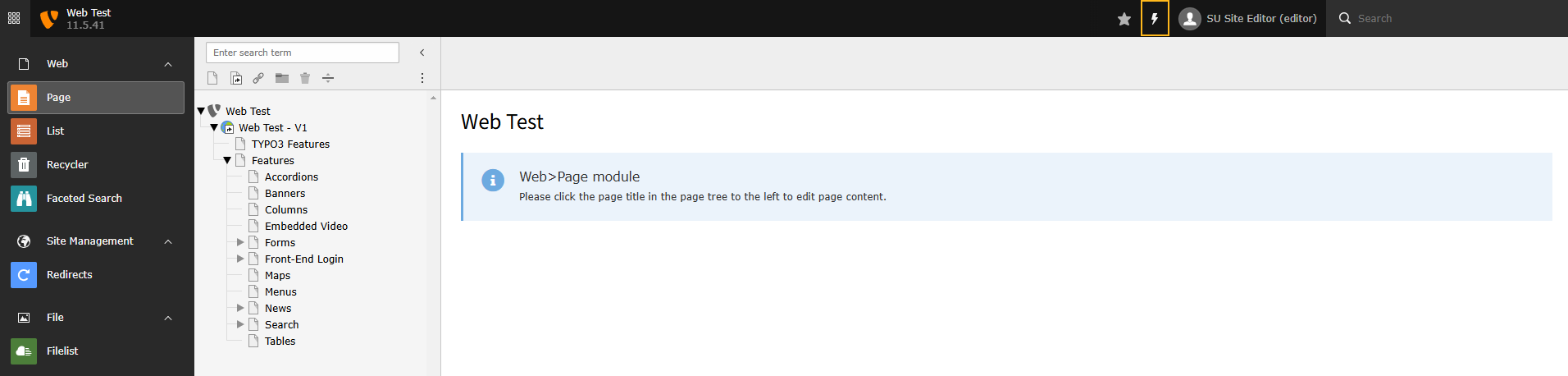
Clearing the cache of a specific page
When we say the word cache, we are referring to the memory of what the site looked like the last time it was loaded or requested from the server. This speeds up browsing time. However, it means that changes you have made to the site may not updated be shown until the cache has been cleared.
Following the cache being cleared, we recommend giving the page a hard refresh. This forces the browser memory to go back to the server and retrieve the most up-to-date version of the site. A hard refresh can be performed by using the keyboard keys CTRL + F5.
You can clear the cache of a page inside TYPO3. Go to the specific page that the cache needs clearing on and click the clear cache button which is a lightning icon. When you hover over the icon, it will say Clear cache.


