Remember to add your Alternative Text
We recommend adding alternative text to your images as soon as you upload them into the Filelist. Once the image has been uploaded, you can click either the Name of the image or the pencil icon to add the Alternative Text.
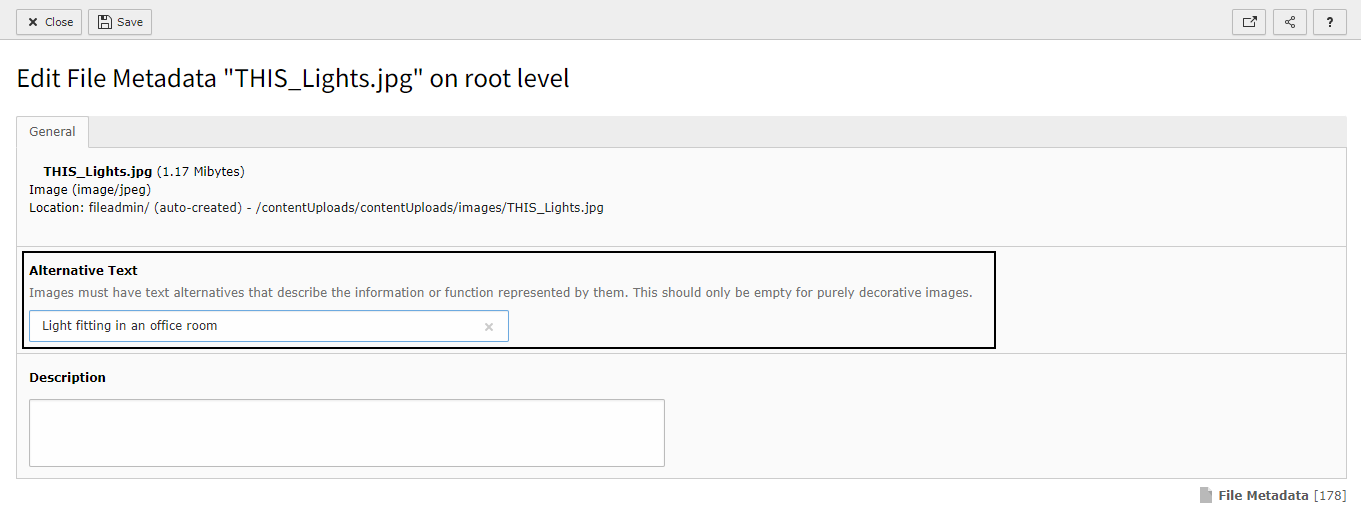
You can see which images have and most importantly do not have alternative text by adjusting what columns you see in the Filelist.
Please note: This options is only available in TYPO3 V11 and above.
To add this new column, when inside the Filelist, click the Show Columns button above the table showing the list of files within that folder.
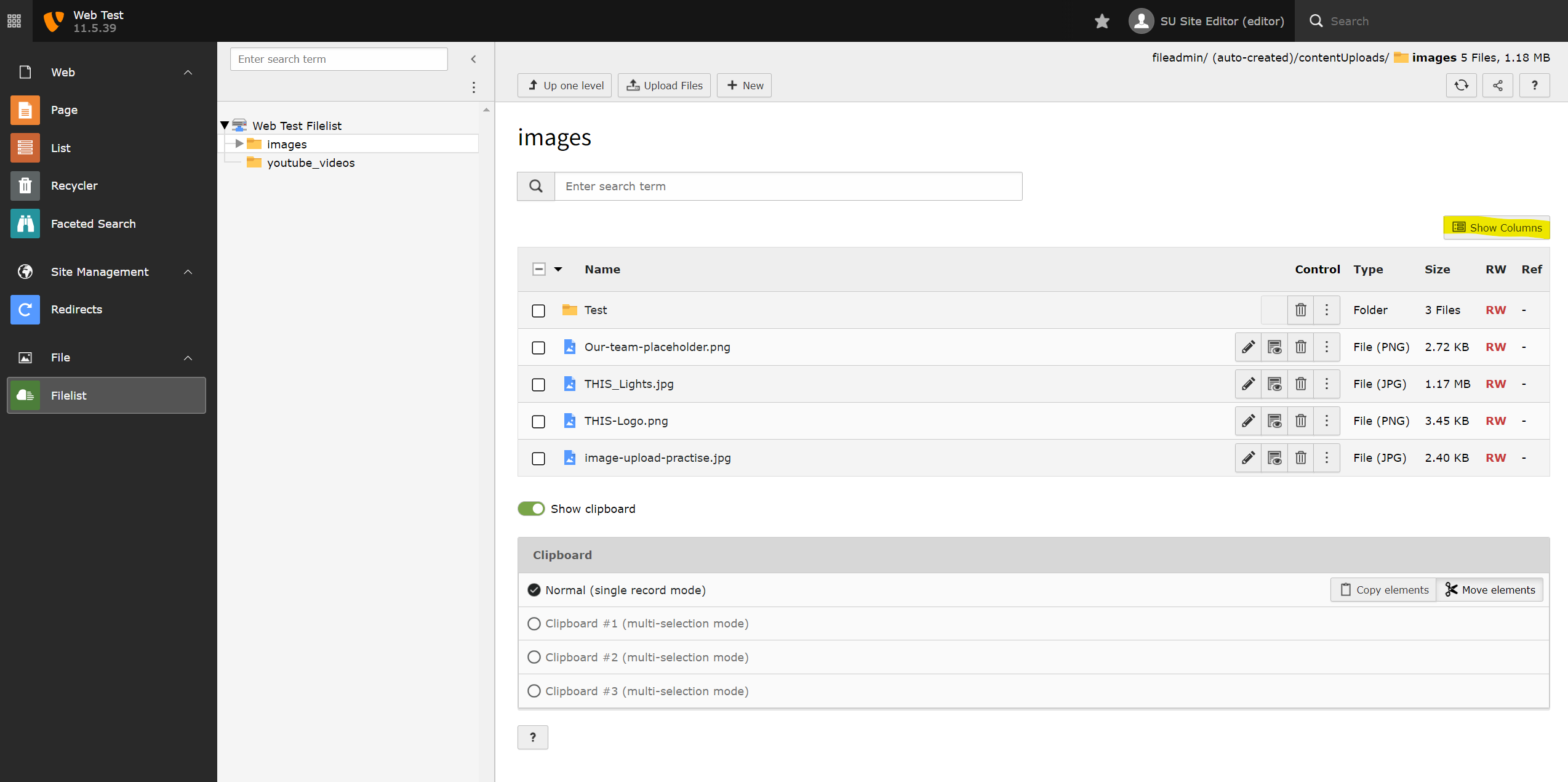
This will open a Show columns for File pop-up. Click the eye icon next to the Alternative Text and click Update to add this as a column.

You will now see Alterntive Text as a column in the table show which files have Alternative Text and what it has been set to.
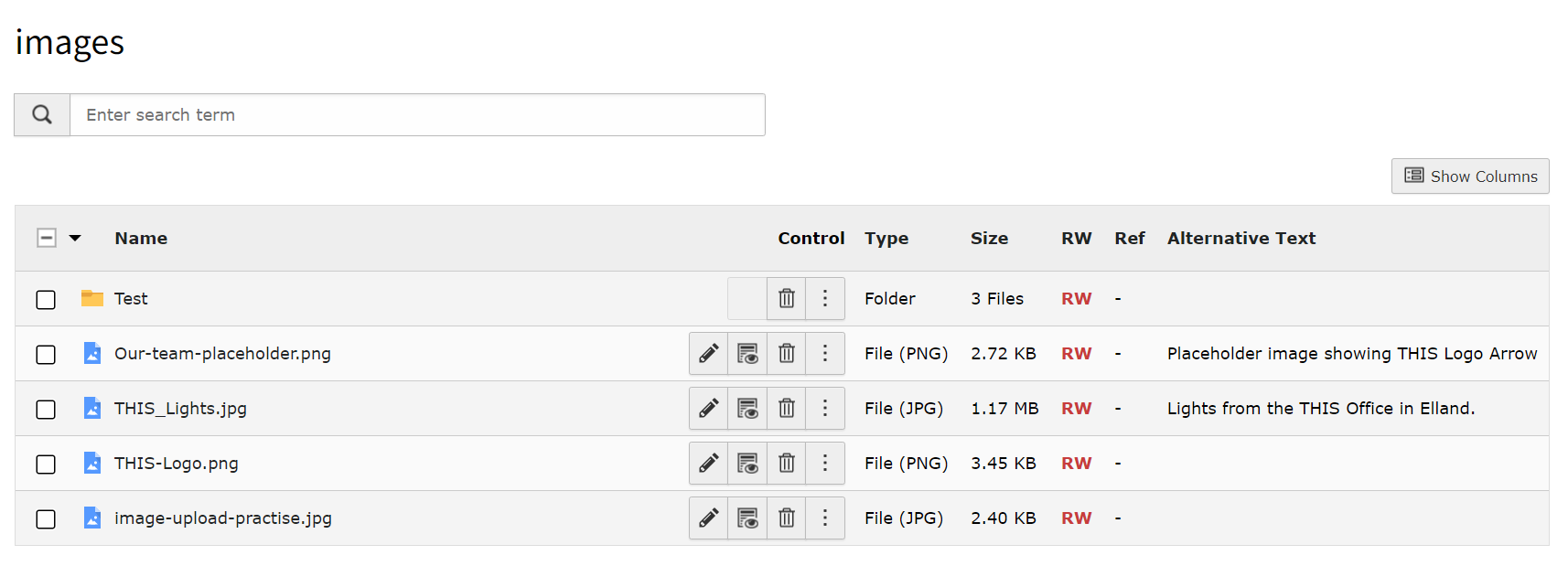
Overriding your alternative text for specific situations
You can override alternative text for specific situations within the content element you are adding the image to. An example of when you'd do this is when you link an image. When you link an image, you should describe the link destination in the alternative text rather than the image itself.
Go to the content element with the image. Go to the Image tab and open the image accordion. Check the box 'Set element specific value' to override the default alternative text you set in the Filelist.
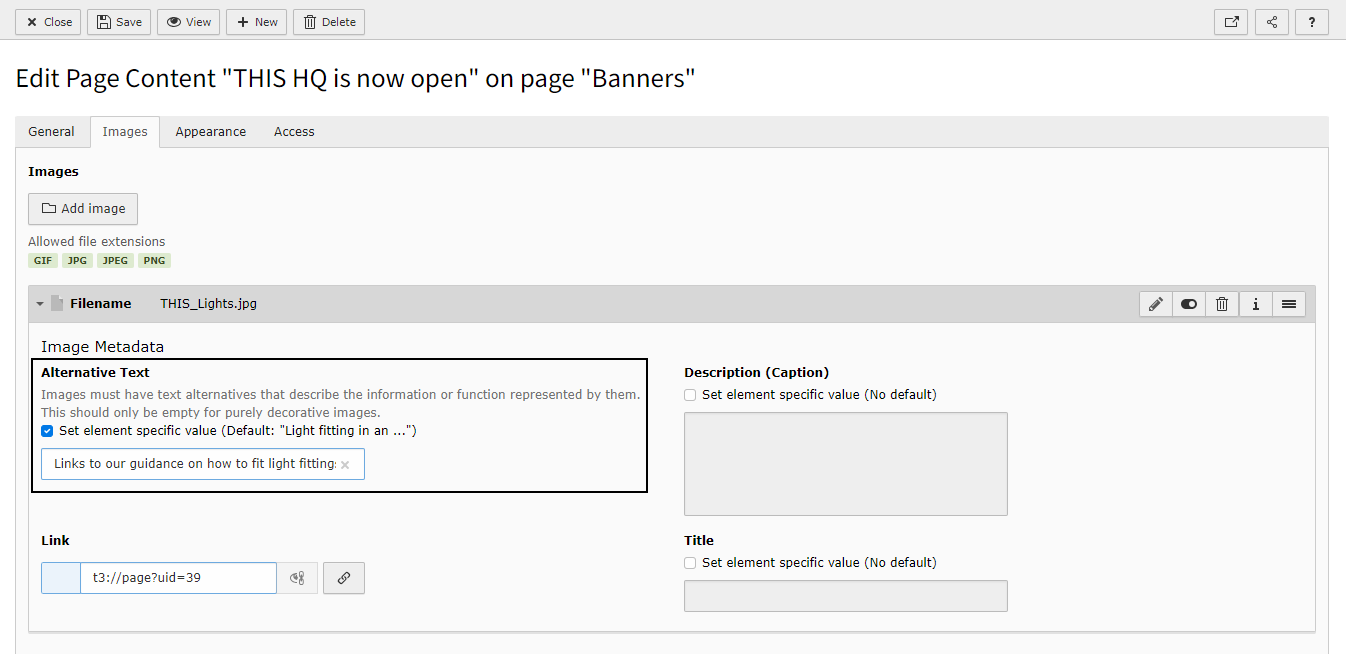
Guidance on writing alternative text
You can find further guidance on writing alternative text within our accessibility guides.

