Edit a content element
To edit the content on your page, you'll need to edit the content elements inside TYPO3.
Content on your page will either be in one content element or split into multiple depending on how your page was created. We do advise splitting the content into multiple elements to make it easier to edit in the future.
You can edit the content element by clicking the edit button which is an icon of a pencil. These are part of the content element action buttons that are located on the right-hand side of the content element.
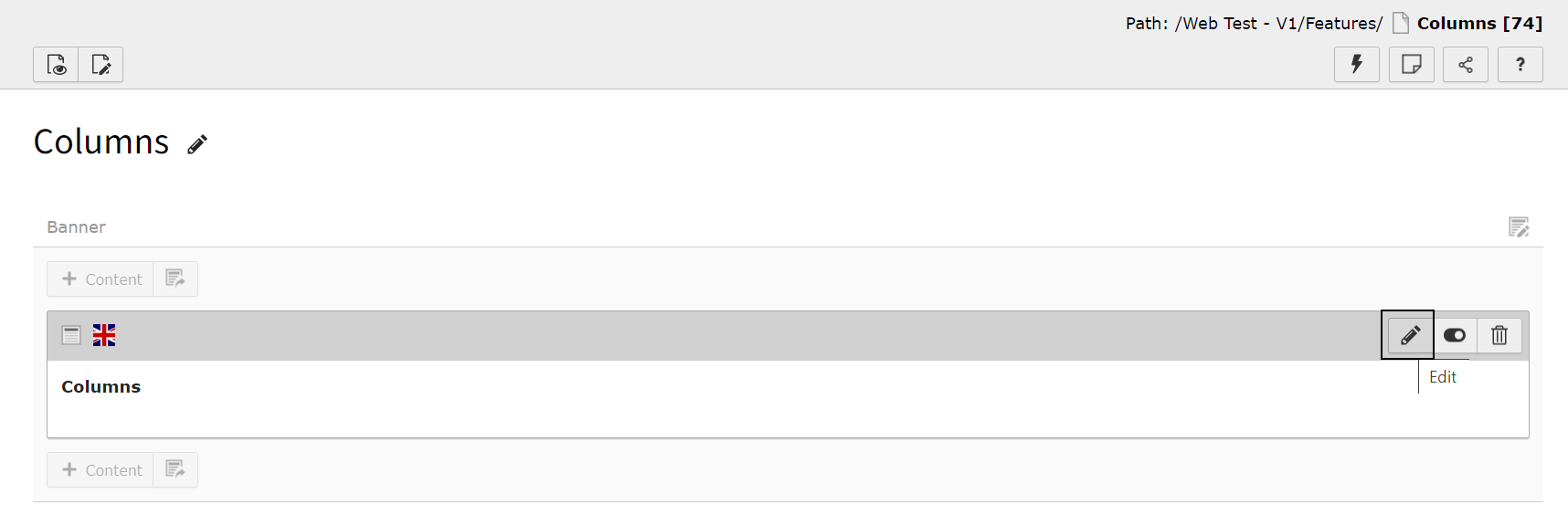
You will then be able to update the content as well as the adjusting the visibility of content element through the General and Access tab.
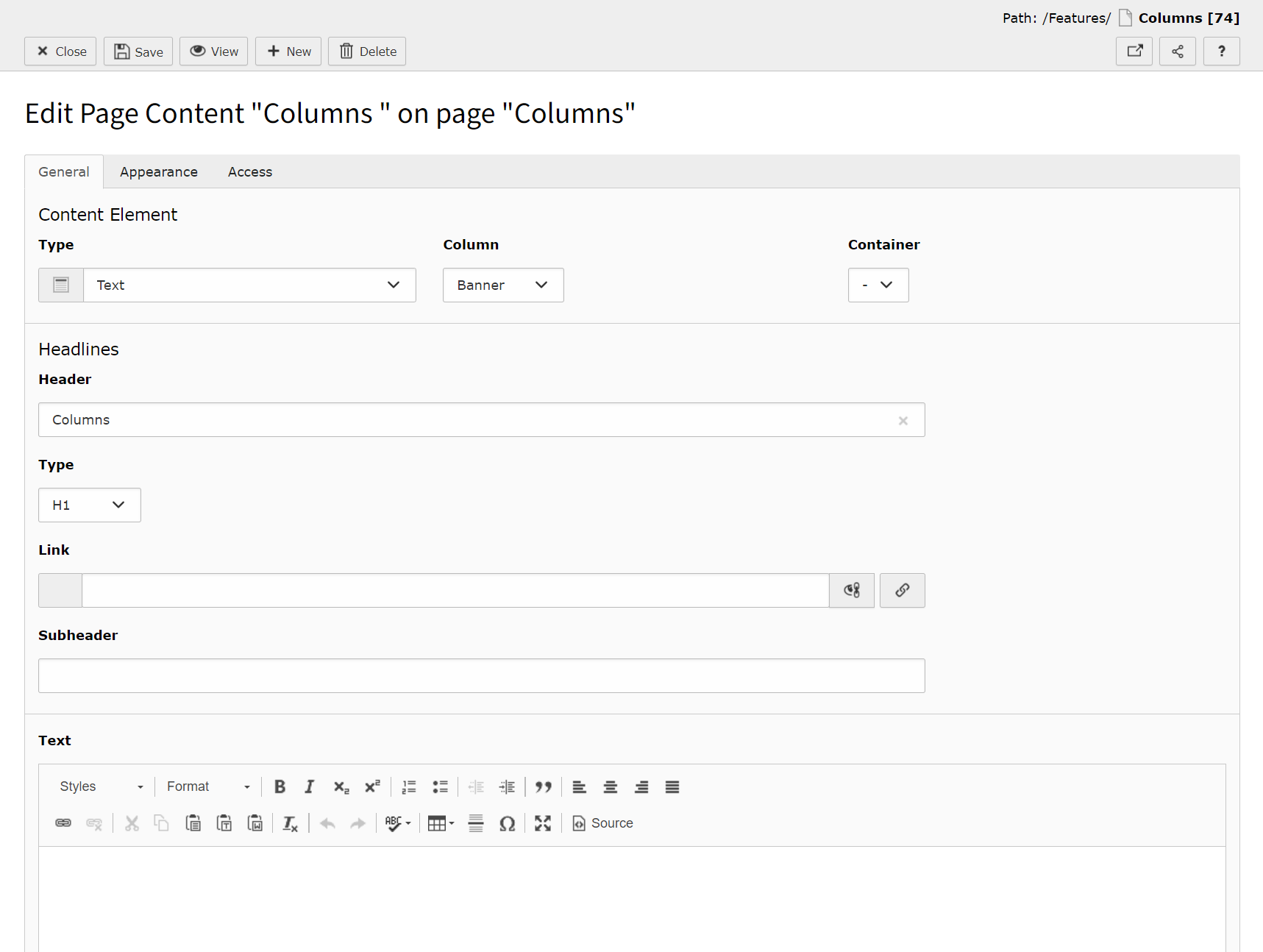
Adding, amending or removing a Frame
Using the Appearance tab, you can update the Frame for that specific content element using the Frame dropdown under Content Element Layout.
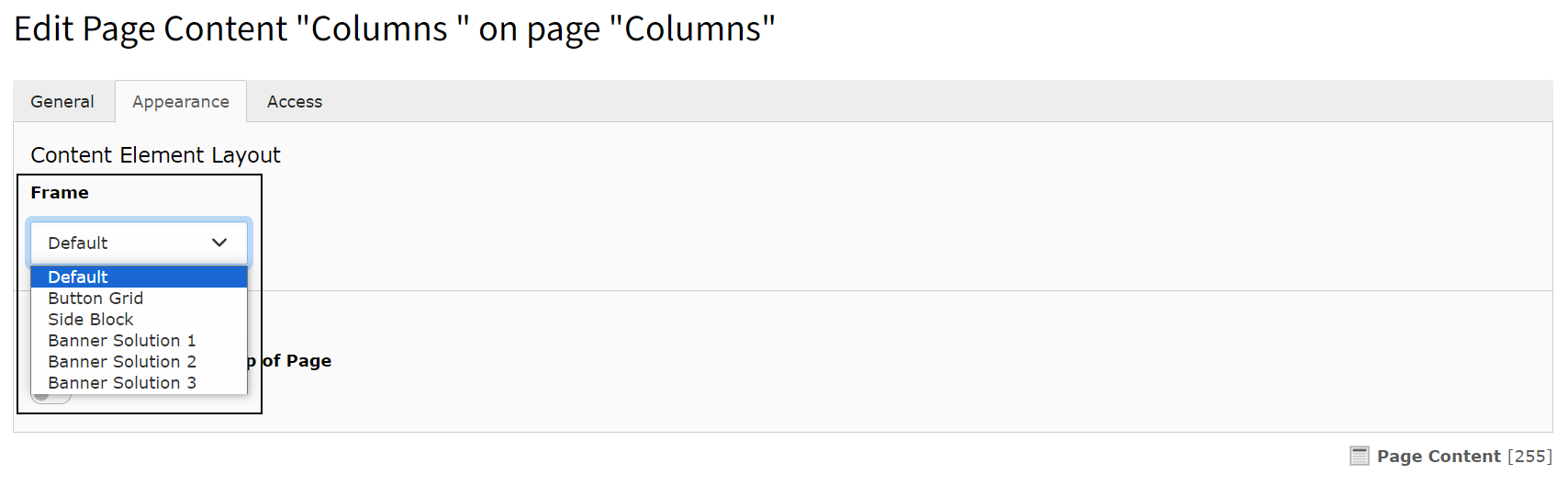
You can find further guidance on Frames in our Adding Frames guide.

