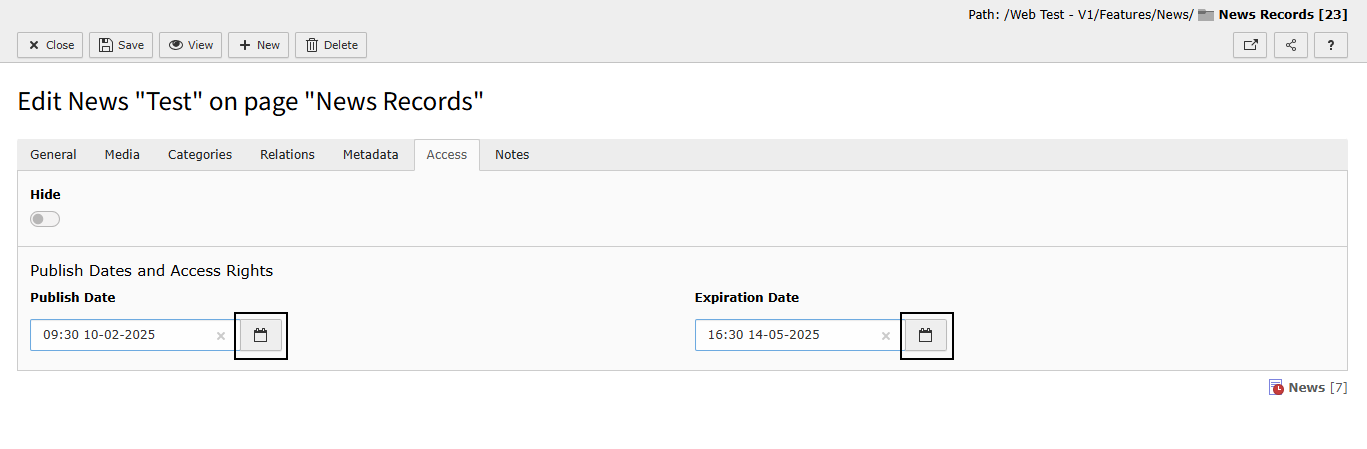Adding a News article
Adding a news article is different to adding other content elements. You will need to click on the folder underneath the News page and switch to List view. This will show you a list of the articles stored in that folder.
Click + New record to add an article.
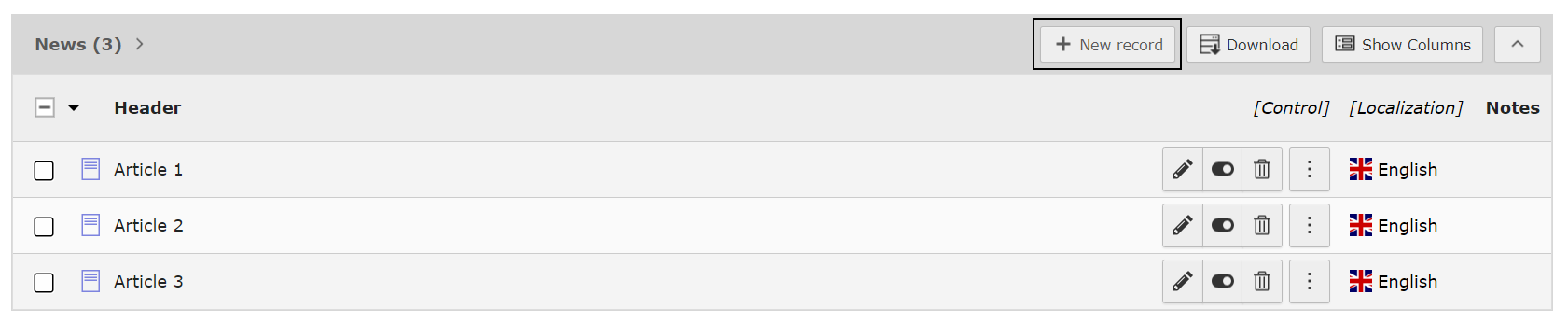
Fill out the fields in the General tab. The date and time will automatically be populated with the date and time you created the new record, but this can be manually overridden.
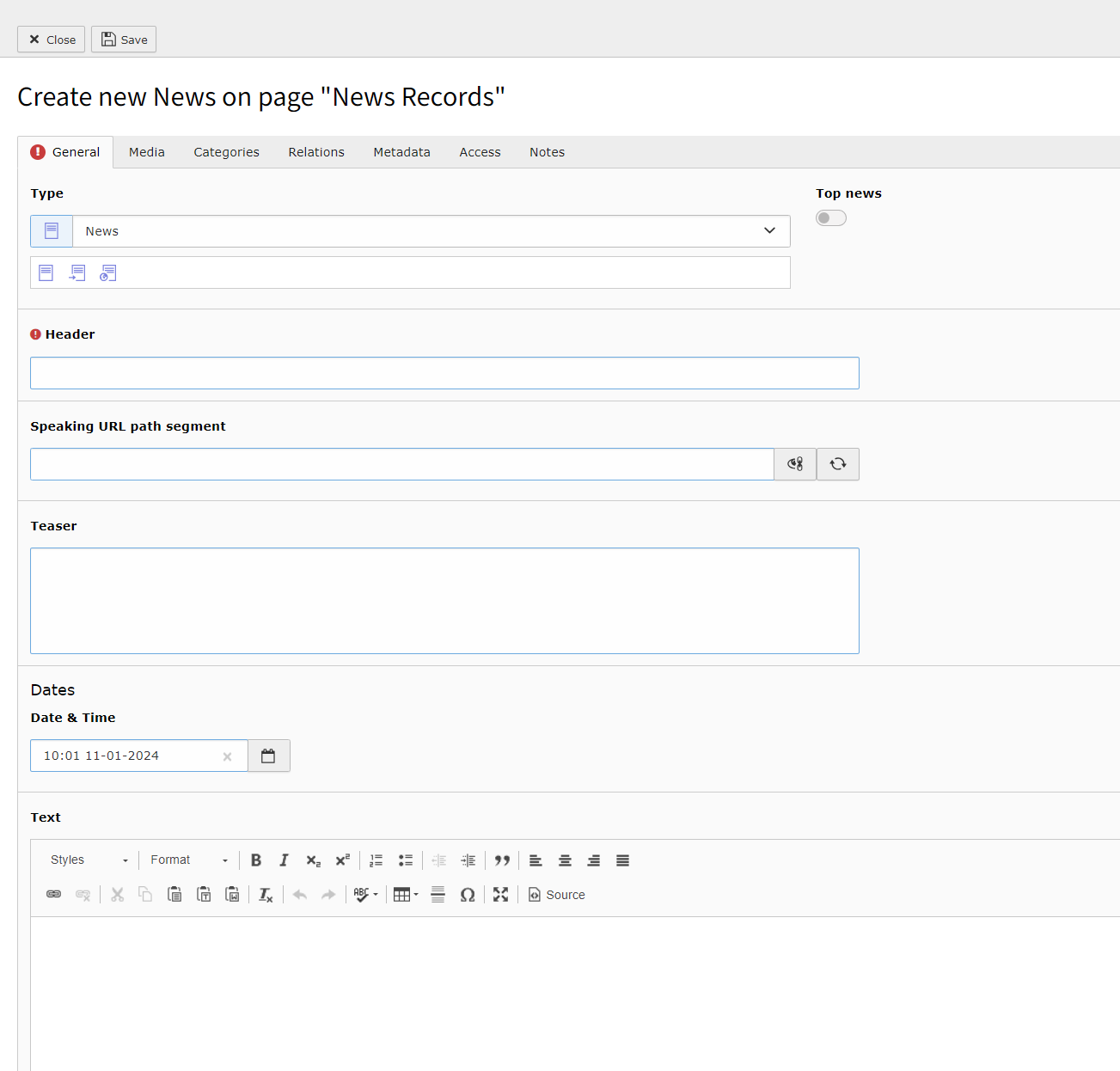
Adding Categories to a News article
Within your News area, you may have categories which are used to organise your articles. Categories allow your News page(s) to be configured to only show articles in specific categories. We advise that you do not set up or edit categories yourself, as they have to be configured in the News content elements, instead, contact the Web Development team who will advise and do this for you.
By default, you will have a category called News: Preview. This is automatically set when you create a new News article and gives you the ability to preview articles before they are displayed on the webpage(s).
With the Preview category checked, click the View button when editing your article to preview how it will look once published.
Note: You can also preview articles without the Preview category set too, this gives you quick access to view your changes with the article live and displayed on the webpage(s).
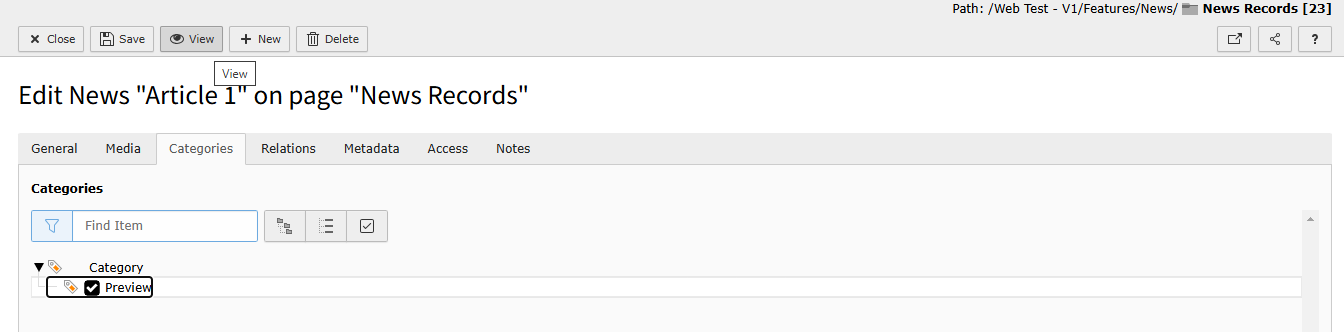
Please note: If the News article is set to Hide, you will not be able to Preview the article. See our Setting the visibility of a News article section on how to toggle the visibility of an article.
When you are ready for the article to published, you can update the Categories to uncheck Preview. If your site has other categories, check the category you want that specific article to be associated with.
Adding Media to a News article
Media such as images can be added to the article using the Media tab. Click the Add media file to open the File selector pop-up window.

Select the media you wish to add to the News article. As with other types of media such as images and videos, we always advise uploading these to the Filelist first.
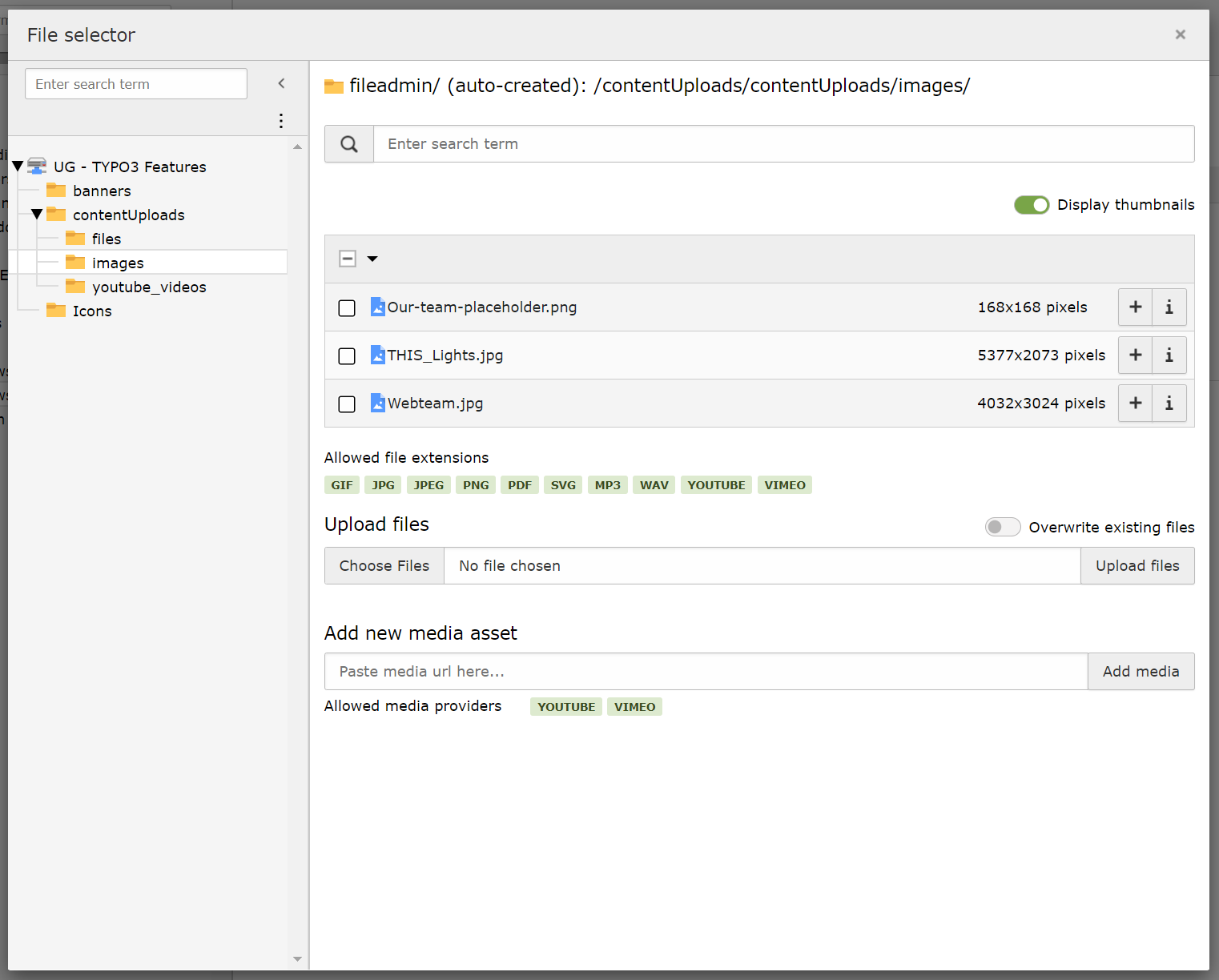
See our Managing Uploads guides for further guidance on using the Filelist.
As with all images, you can update the Image Metadata for that specific usage of the image, such as the Alternative Text and Description. You can also link the image. This is the same process as adding links to text.
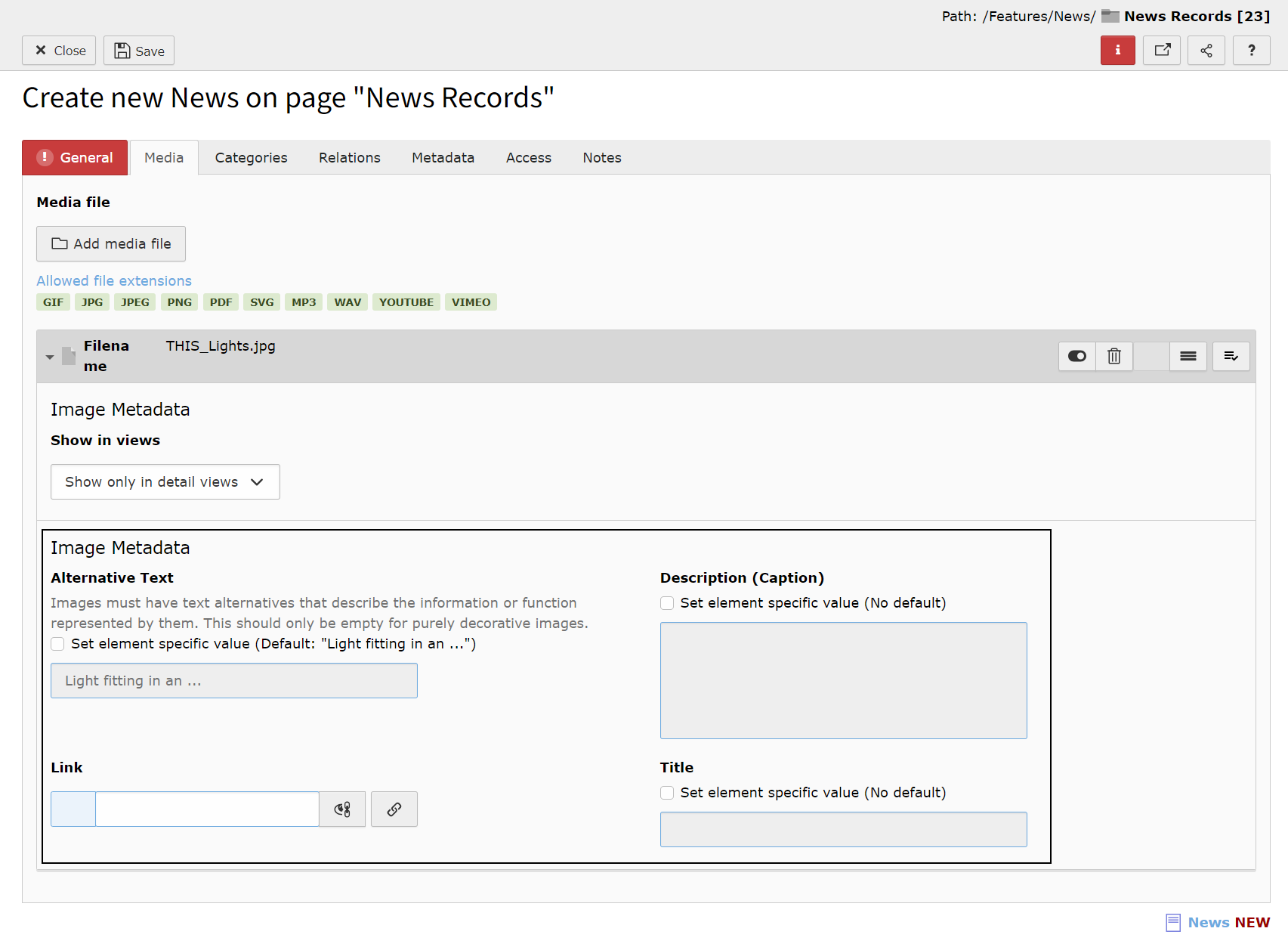
Specifically with News images, you can choose where that image is displayed. This can be selected from the Show in views dropdown menu.
The options are:
- Show only in detail views (default) - This means the image will only show when you are viewing that article. It does not display in the view where you list all the articles.
- Show in all views - This means the image will be shown on the page that has the list of all the articles as well as the specific article it has been added to.
- Show only in list views = This means the image will only show on the page that has the list of all the articles, but it will not be in the article itself.
Show only in detail views and Show only in list views, enables you to set a different image for each view if you wish.
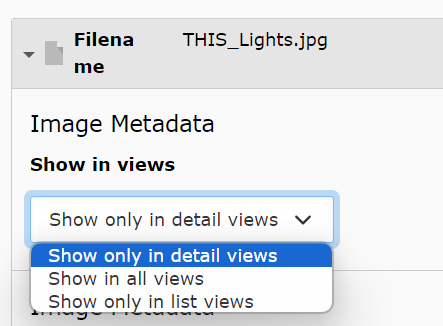
Adding Relations to a News article
Depending on how your News is setup, it may make use of Relations. This allows you to link News articles from your site or create a list of links.
To link Related News, click the News button. The action buttons on the right-hand side can be used to re-order the list or delete an article from the list.
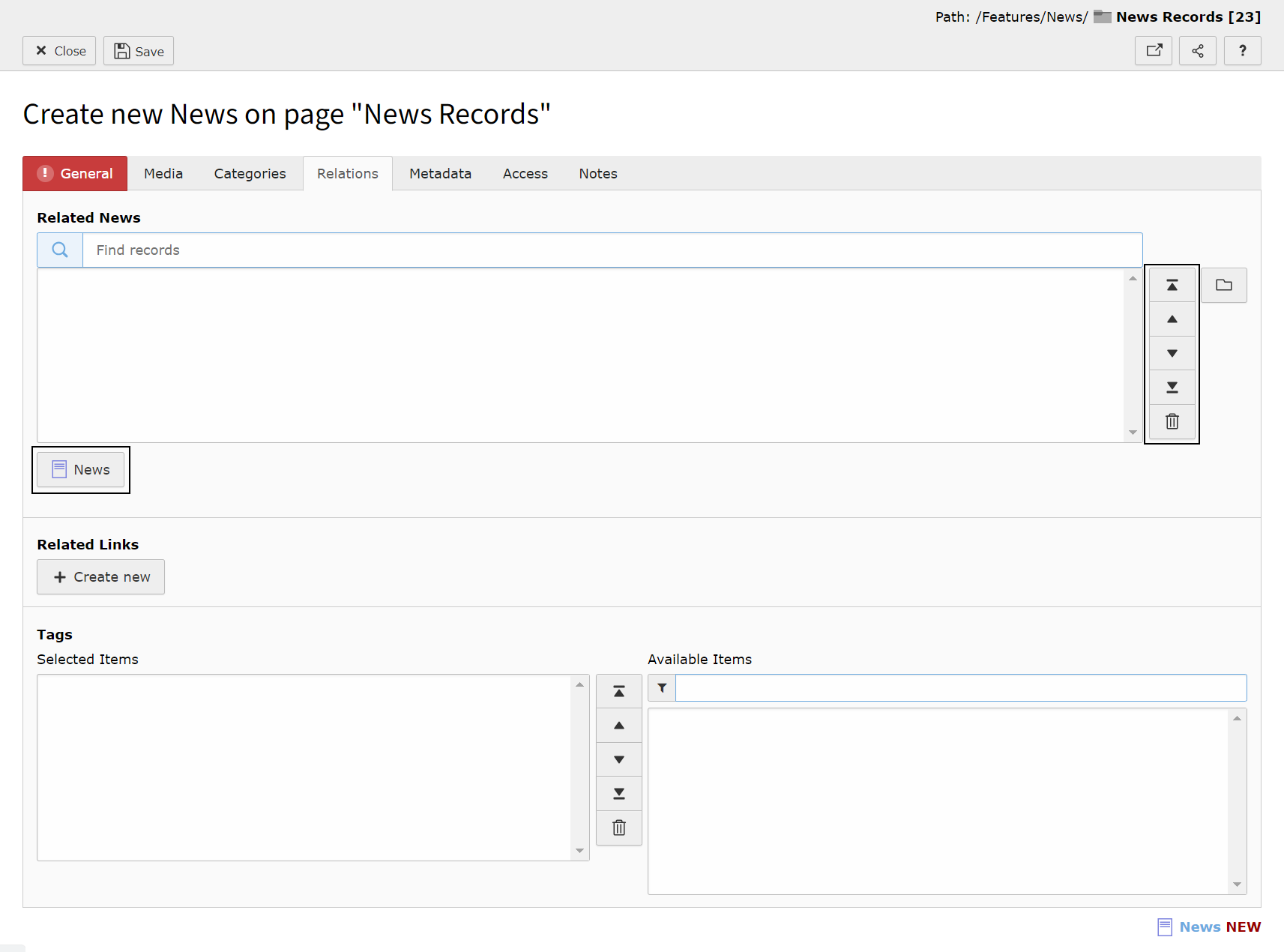
Using the Record selector pop-up window, navigate to the folder which contains your News articles and select the article(s) you wish to include as a relation.
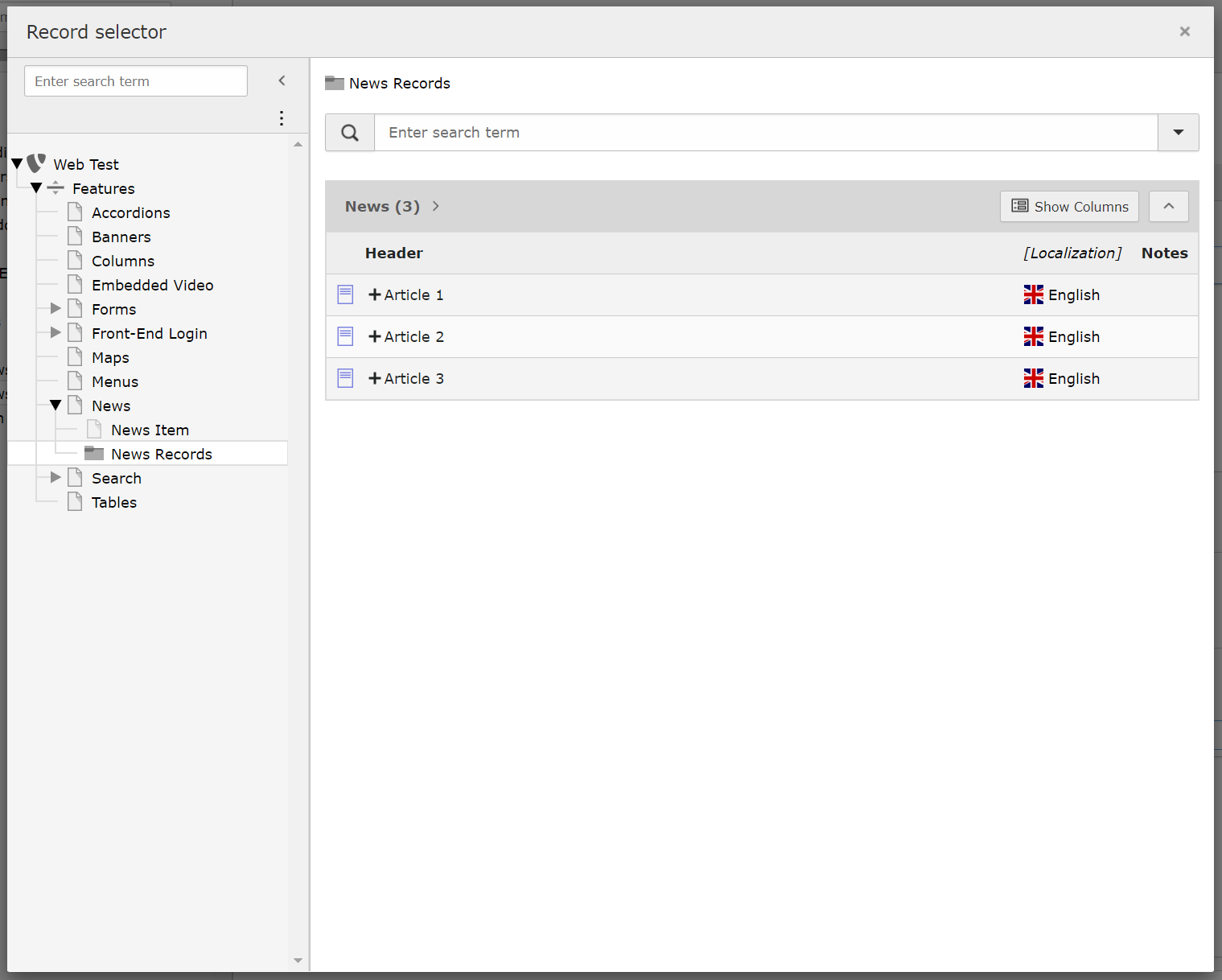
Related Links can be added by clicking the + Create new button. This will allow you to include a list of links. This is the same process as adding links to text.
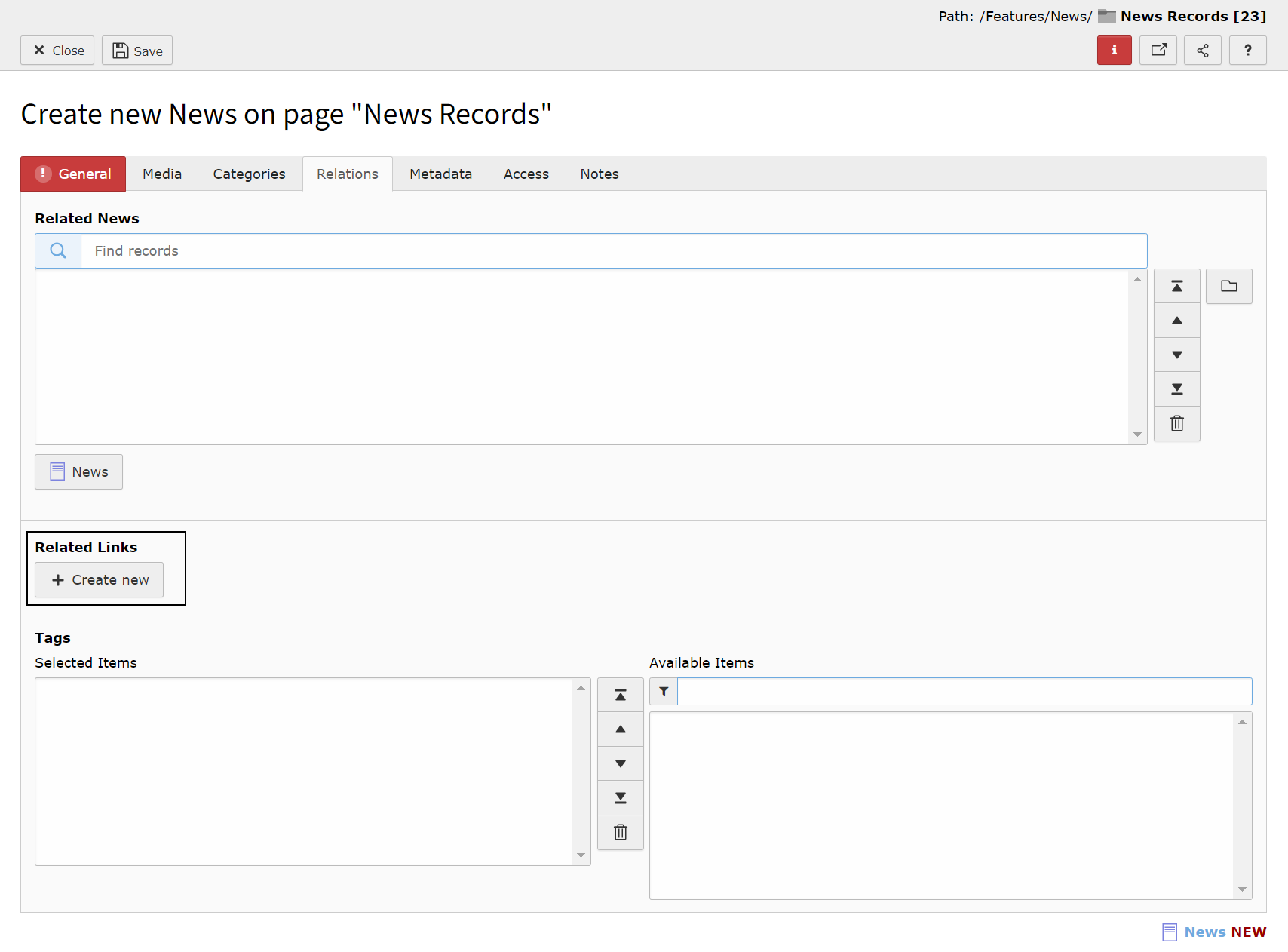
You will need to include a URL using the Link Browser, and we advise always including a Title that is descriptive and can be understood out of context to improve accessibility. The action buttons located on the right-hand side can be used to toggle its visibility, delete the link, add a new link, and re-order the link.
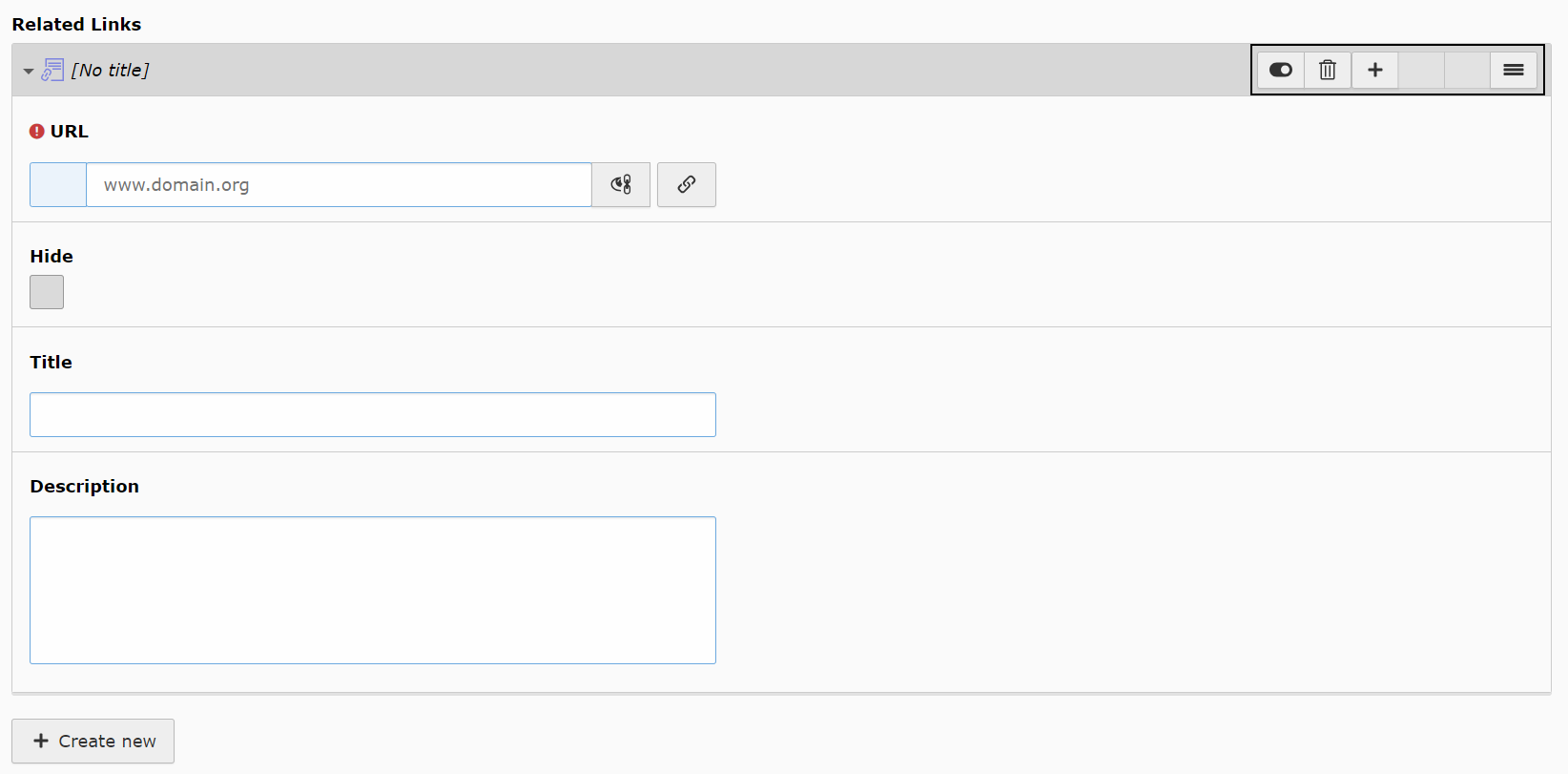
Setting the visibility of a News article
You can set the visibility of the article in the Access tab by toggling the Hide toggle.
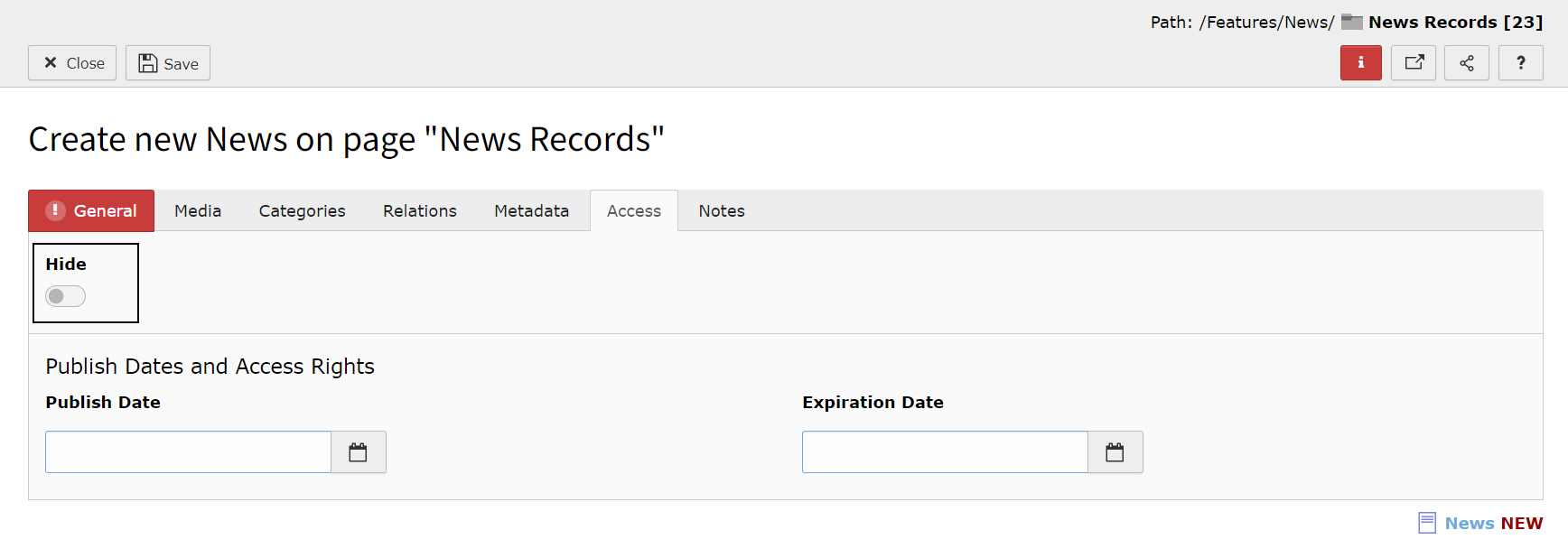
Please note: If the News article is hidden, you will not be able to preview the article. To preview a News article, the article must not be set to Hide and have the Preview category checked. See our Adding Categories to a News Article section for further guidance.
Setting Publish and Expiration Dates on News articles
Within the Access tab, you can set Publish and Expiration Dates. This schedules the article to be automatically published and hidden at the date and time selected.
When scheduling the Published Date, you will need to ensure the Preview category is unchecked. If this is not unchecked, the article will not display on the webpage(s).