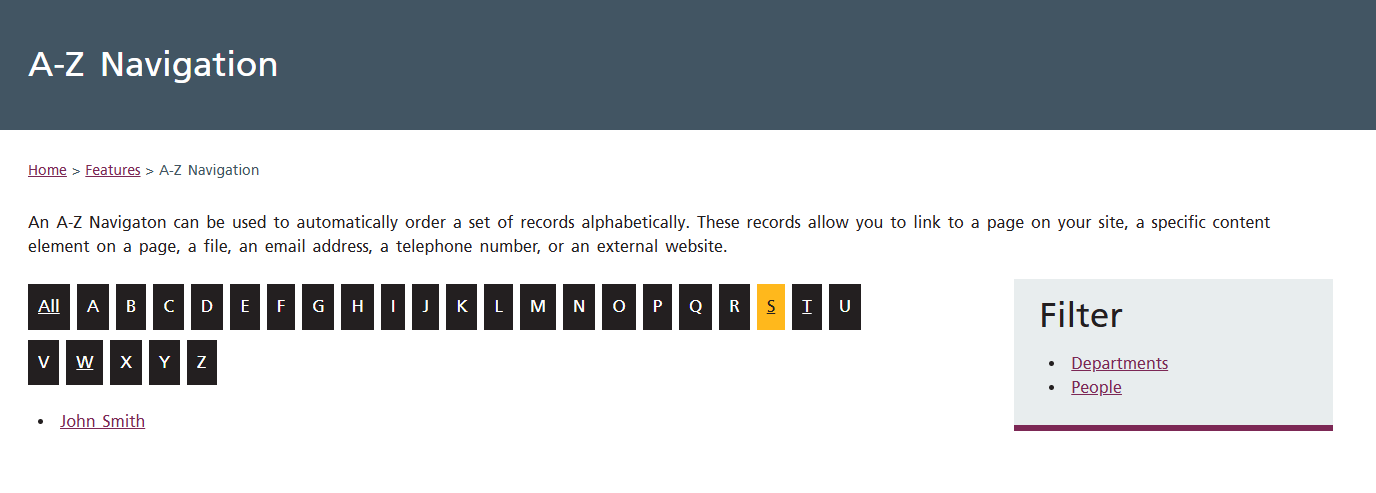Overview of our additional Glossary features
The features listed below are enhancements we have made to this extension to better suit our customers’ use cases. These can be included during installation of this extension if required for your site.
Our additional features are:
- Custom Destination Link: Allows you to link to a page on your site, a specific content element on a page, a file, an email address, a telephone number, or an external website.
- Title Override: Allows you to change how the title appears on the webpage without affecting sorting logic which is based off the Title field.
Both of these features are additional fields that you will find in the General tab when creating or editing a record. Remember, to see the records you must be in List view.
Custom Link Destination
By default, the Glossary extension shows the record content through a "Details" page. Although these "Detail" pages have unquie URL's, they do not appear in search and SEO cannot be added to them. By having this feature you can link the record elsewhere. This could be an exisiting page on the site, a specific content element on a page, a file, an email address, a telephone number, or an external website.
By having this implemented, you remove the need to include a Description and Image for record. These field may be removed depending on your specific use case.
To link a record, click the Link icon under the field Custom Link Destination. This is within the General tab when creating or editing a record.
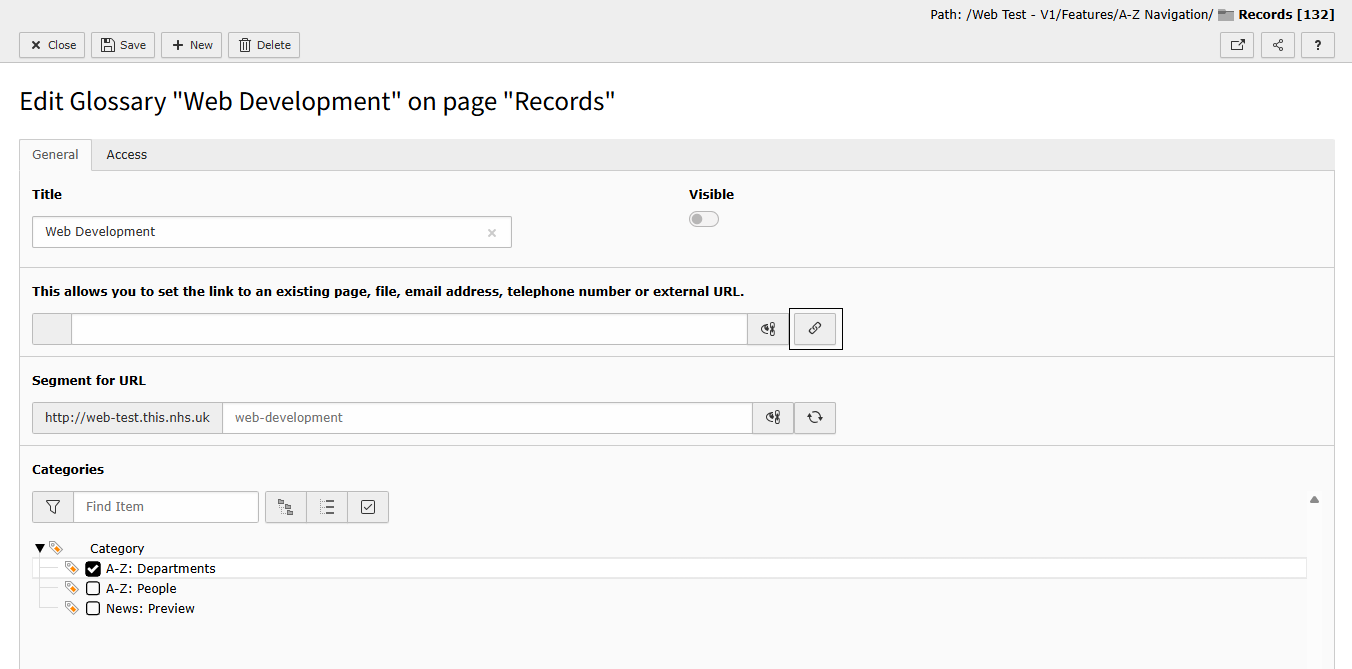
This will open TYPO3's Link Browser pop-up window. Using the tabs at the top you can set the desired link. In this example, I have added an External URL with a Target set of _blank. This opens the webpage in a new tab on the browser.
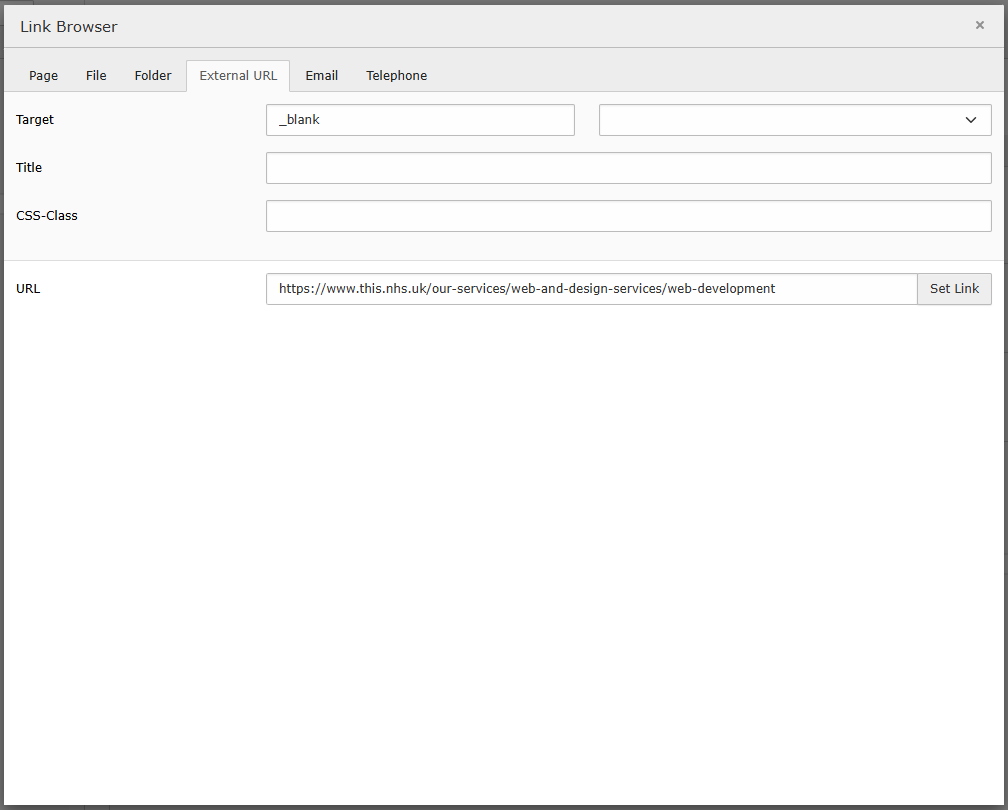
Once the link is set, the Custom Link Destination will be set.
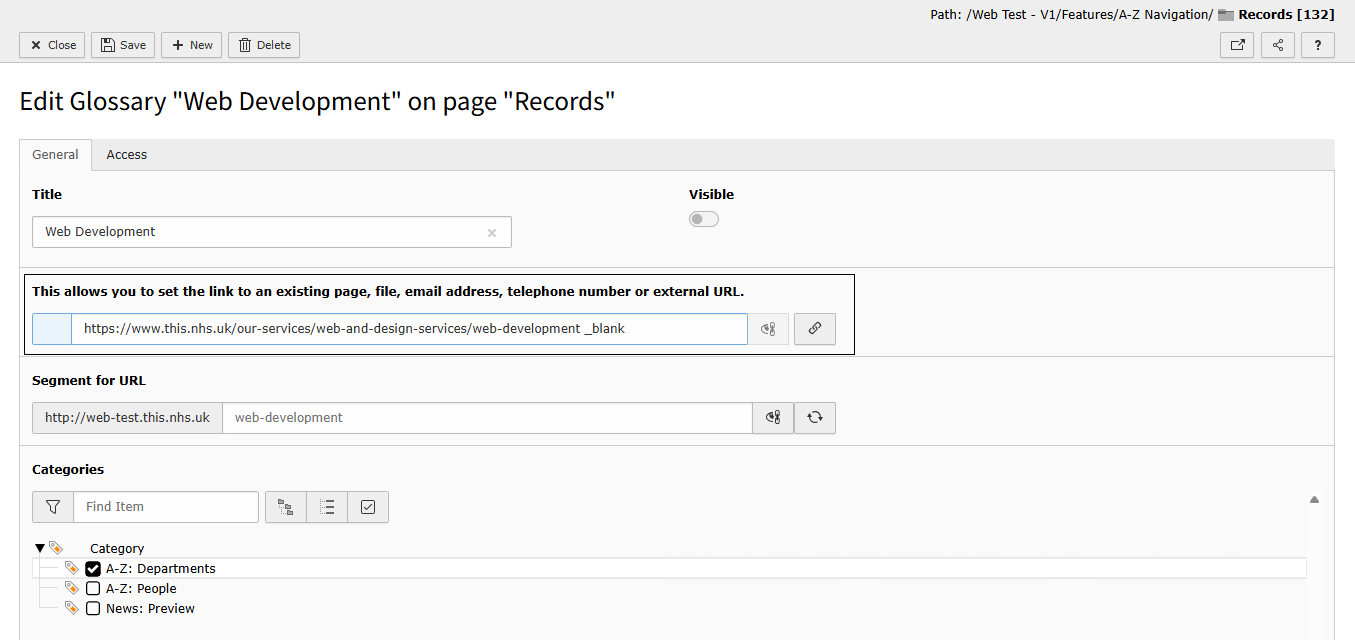
Title Override
The A-Z extension sorts records alphabetically based on the Title field which must be filled in. This is used in TYPO3 when displaying records in List view. We have added this optional field, called Title Override which gives you the option to change how the title of the record appears on the webpage without affecting sorting logic. This is within the General tab when creating or editing a record.
For example, if you want a name (eg. John Smith) to be sorted by surname, you would enter "Smith John" in the Title field. However, if you prefer it to be displayed as "John Smith", you can enter that in this Title Override field.
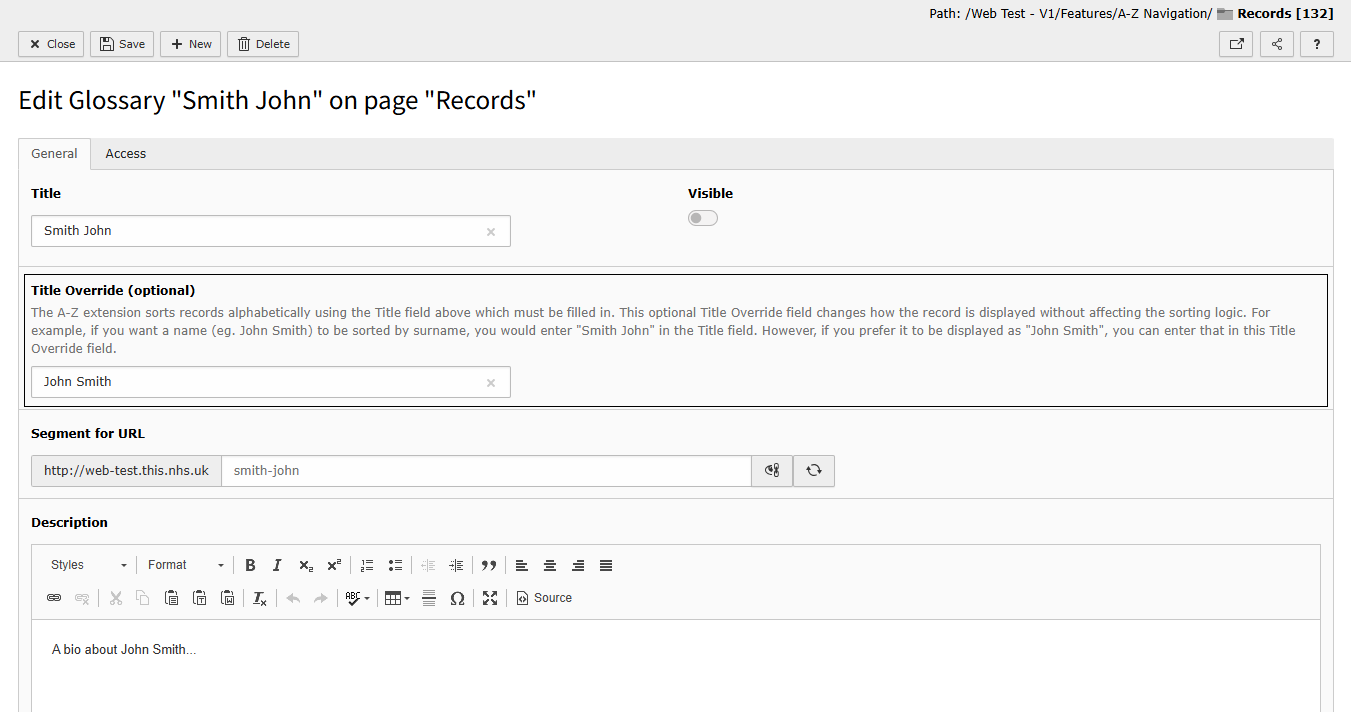
Having these 2 fields ensures the records are sorted correctly while still displaying in the desired format on the webpage. In this example, the name is sorted alphabetically by surname, meaning the record appears under the letter 'S' while displaying as 'First Name Last Name' rather than 'Last Name, First Name'.