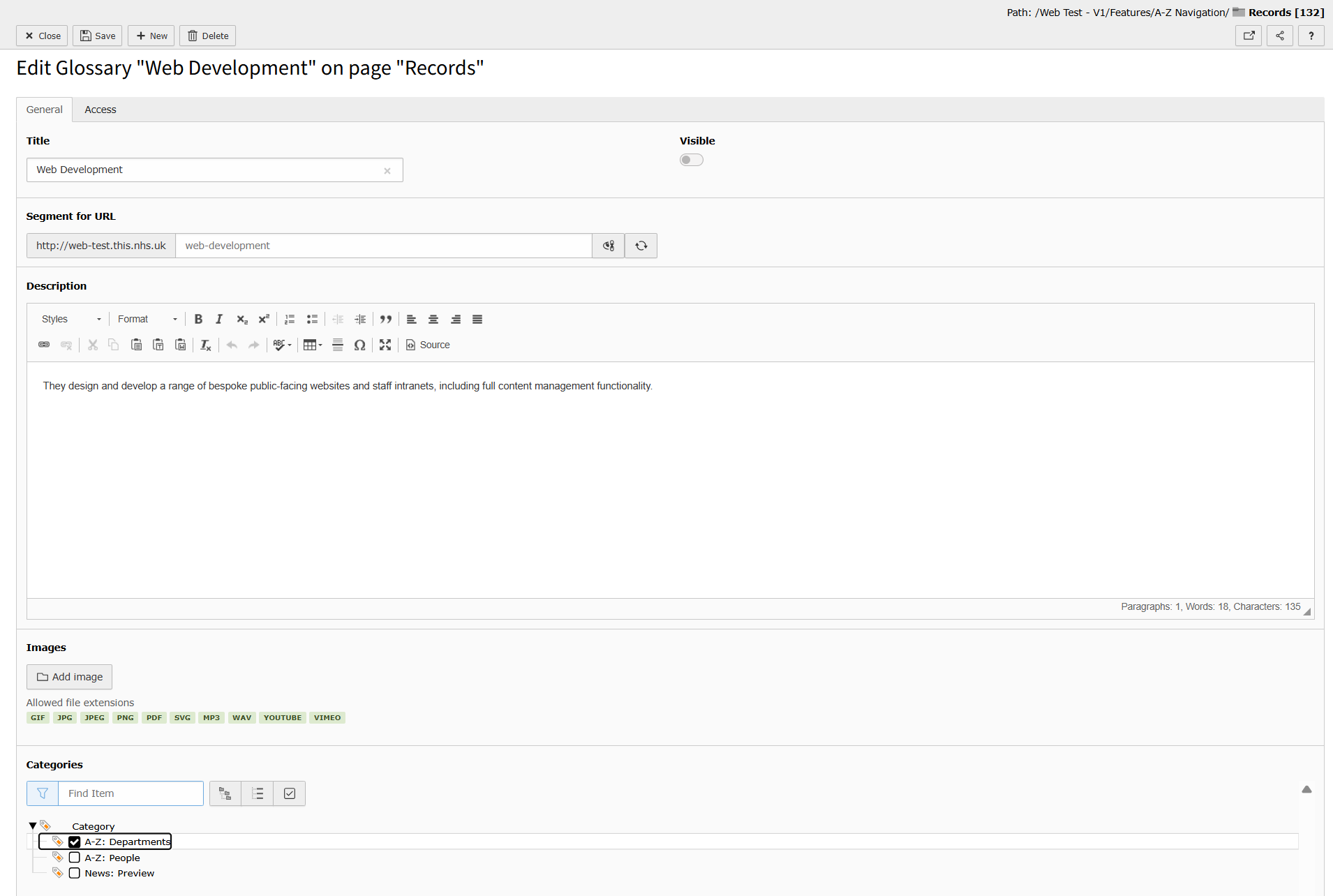Adding a A-Z record
Adding a A-Z record is different to adding other content elements. The extension will have already been added and setup on your desired pages ready for you to add items to it. To do this, you will need to click on the folder underneath the page with the A-Z Navigation extension on (typically called Records) and be in List view. This will show you a list of the records stored in that folder.
Click + New record to add an A-Z record.
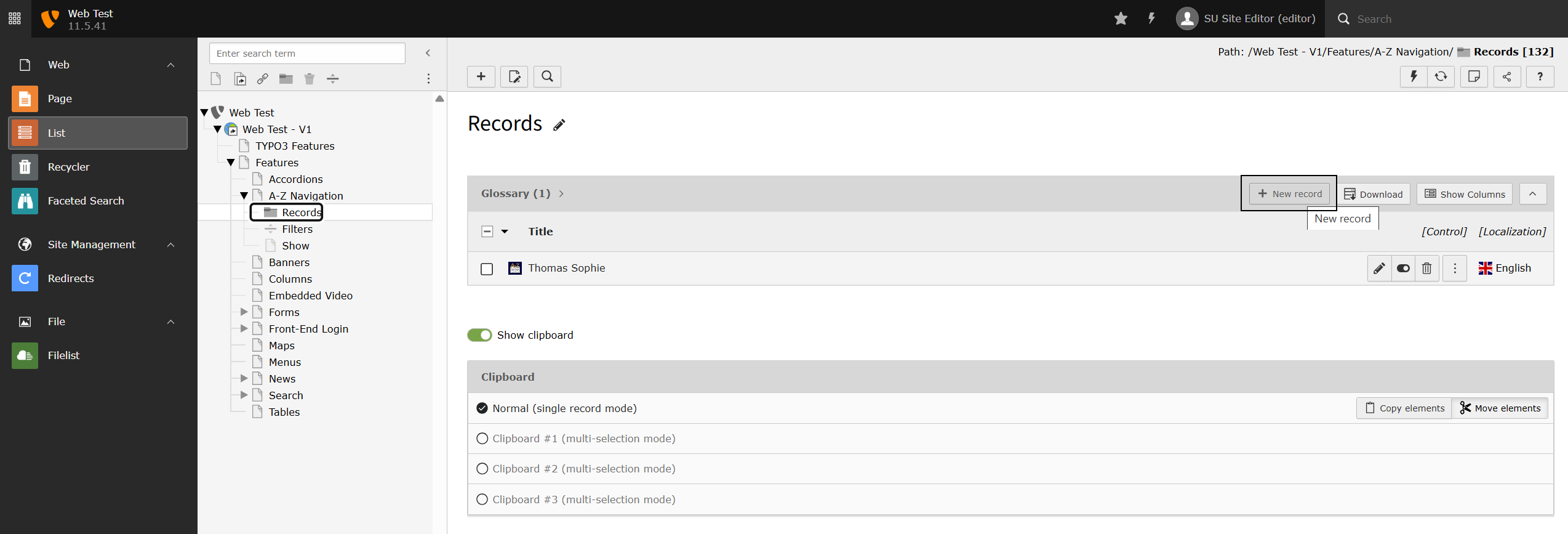
By default the Glossary is built to show a "Details" page. This shows a Title, Description and an Image. These can all be added in the General tab.
The visibility of the Record can also be toggled on or off on this screen too.
The Segment for URL (also known as a URL slug) is autogenerated but must always be unquie. It is never shown to a user.
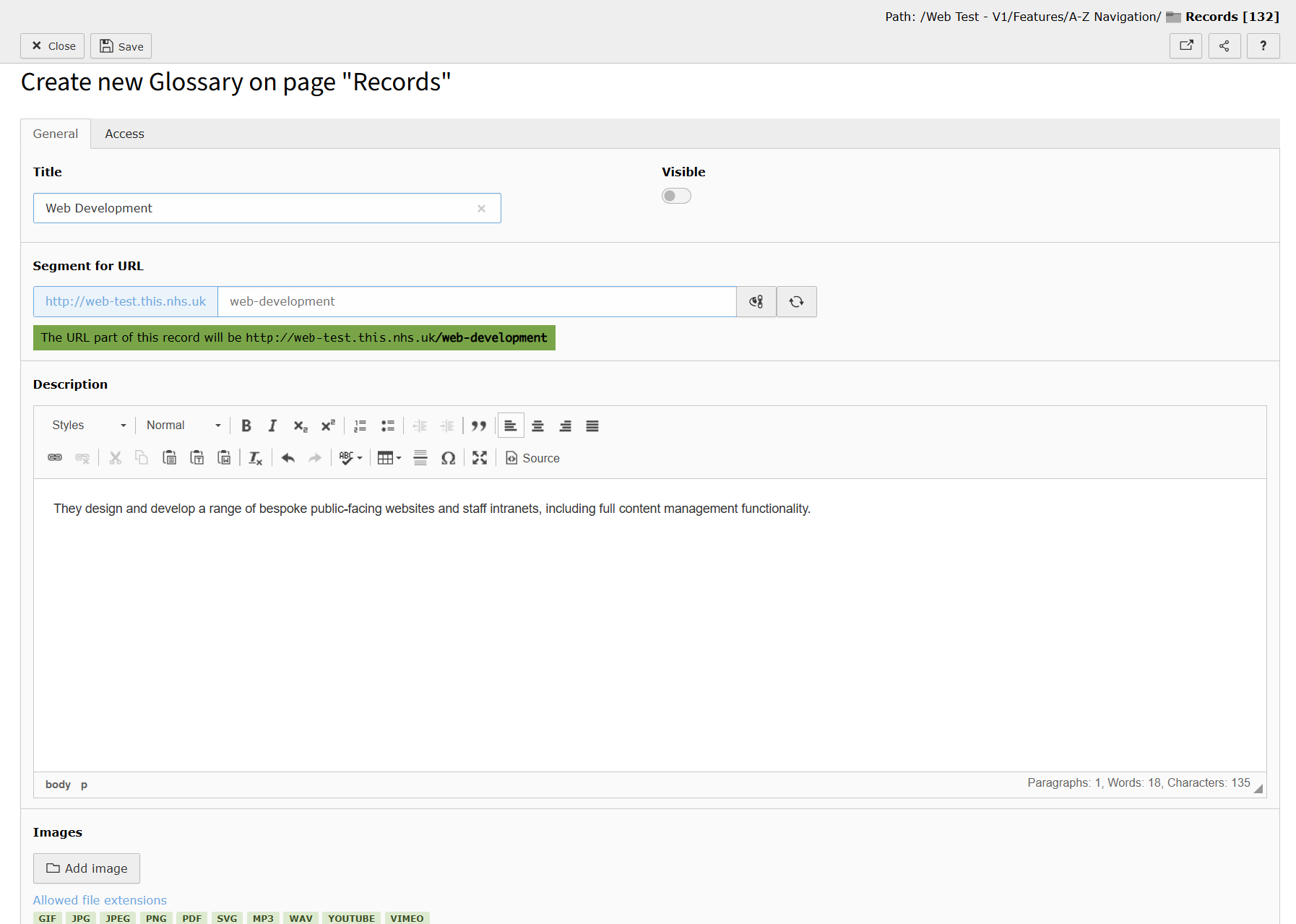
As with all content element in TYPO3, you can use the Access tab to set Publish Dates. This allow you to set a specific date and time you would like this record to be enabled and/or disabled.
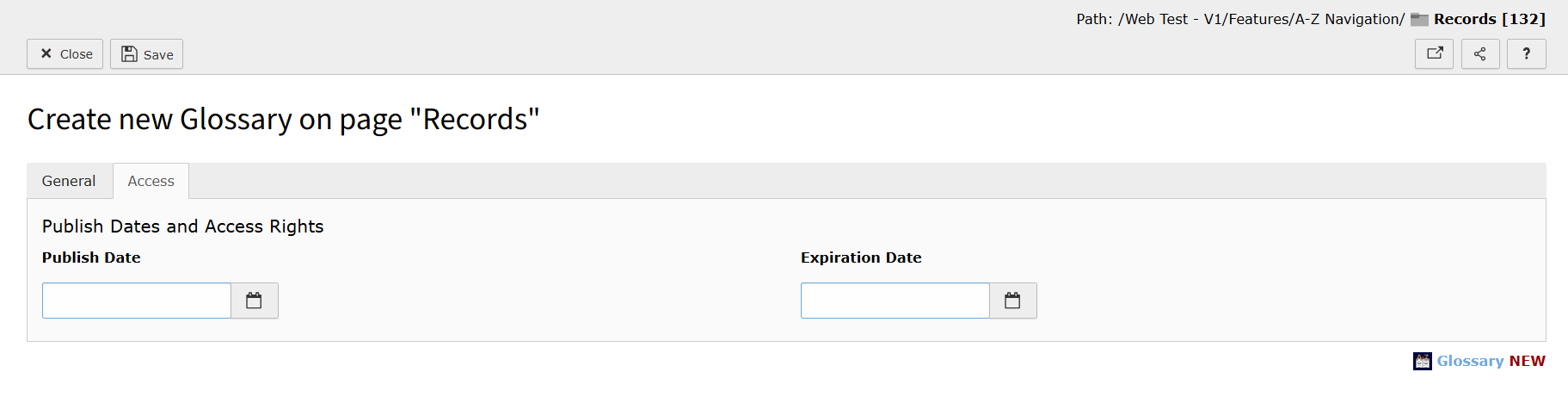
Once saved, the record will automatically appear in the A–Z navigation. All records are listed alphabetically under 'All' as well as under the corresponding first letter of their Title. For example, a record titled Web Development will appear under both 'All' and 'W'.
When you click on the record link, it will take you to the "Details" page which shows the information you added in the General tab.
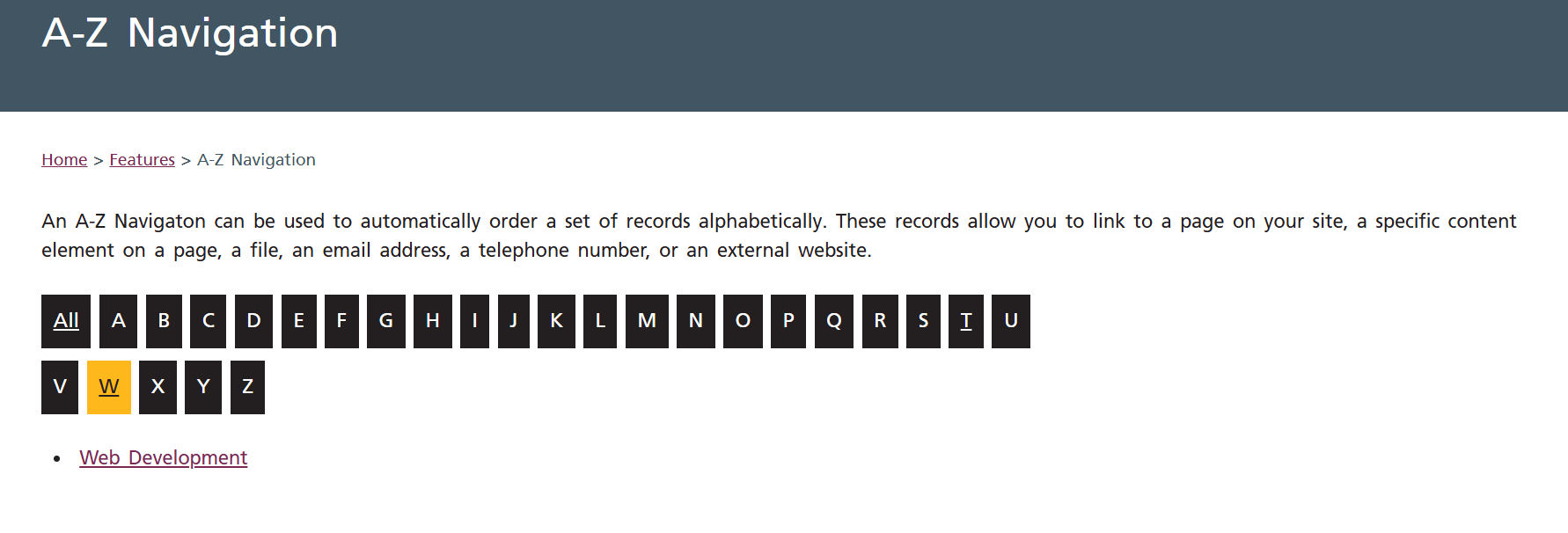
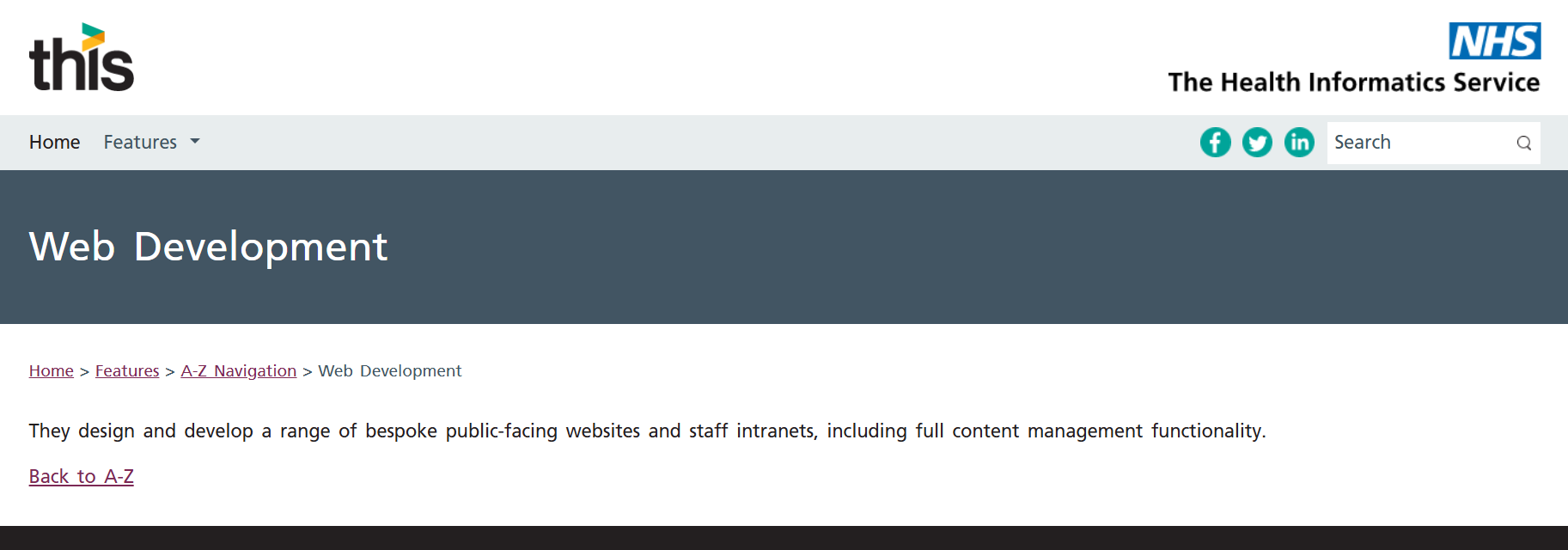
Adding Categories to a your A-Z
Categories can be used with the Glossary extension to filter the records. Categories allow your A-Z Glossary page(s) to be configured to only show records in specific categories. We advise that you do not set up or edit categories yourself, as they have to be configured in the Glossary content elements, instead, contact the Web Development team who will advise and do this for you.
If your A-Z Glossary requires categories and these have added, these will appear in the folder underneath the page with the A-Z Navigation extension on (typically called Records). You will need to be in List view to see these.
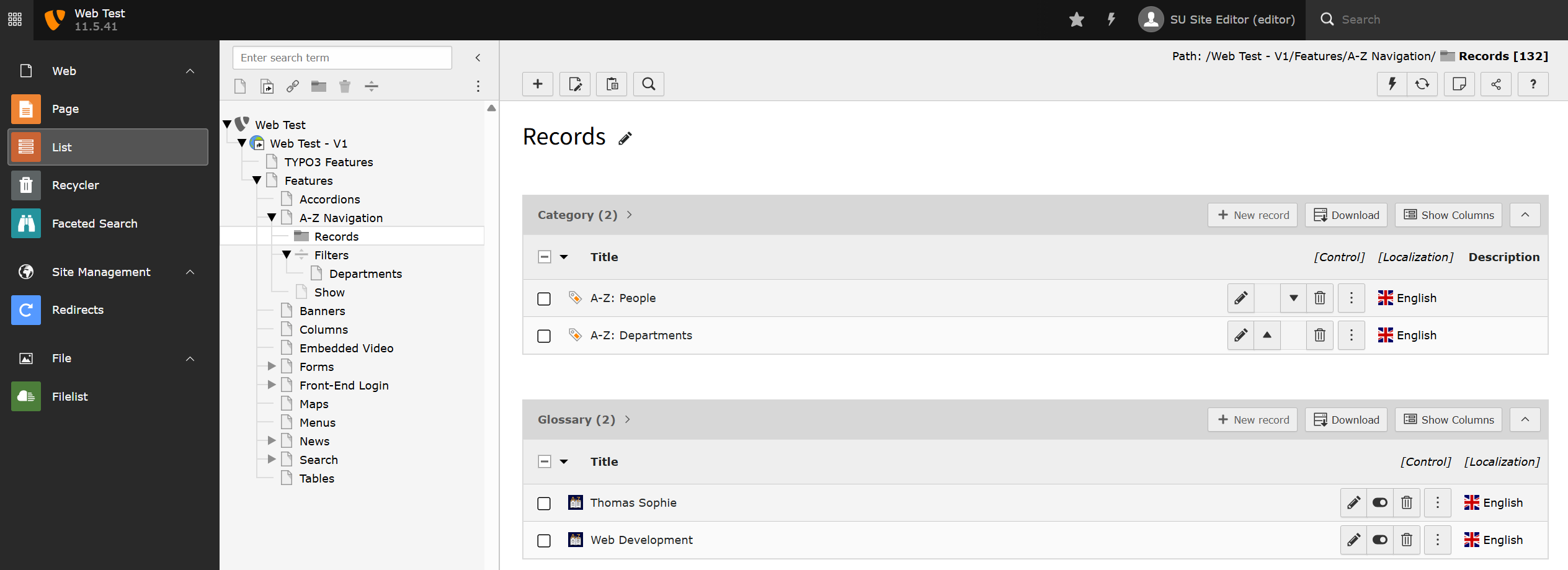
To add a category to a record, you need to be in General tab when creating or editing a record. You will then be able to select the desired category.