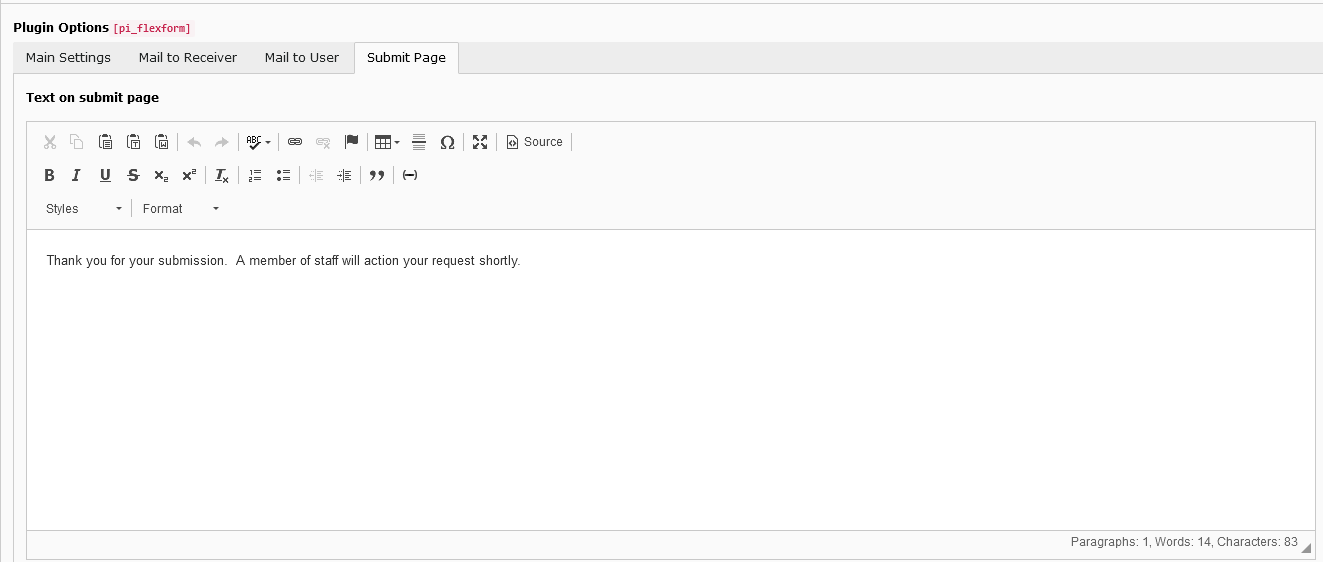Mail to Receiver
Fill in the "Receivers Name" and "Receivers Email" for where you want the completed forms to be sent to. Ensure to fill in the "Subject for Email to Sender field", otherwise, this will disable any mail to the listed email address within the Receivers email field.
Add any further text in "Bodytext for Email to Receiver" you may require. However, you must ensure you keep {powermail_all} inside the Bodytext as this outputs all the information the user submitted on the form.
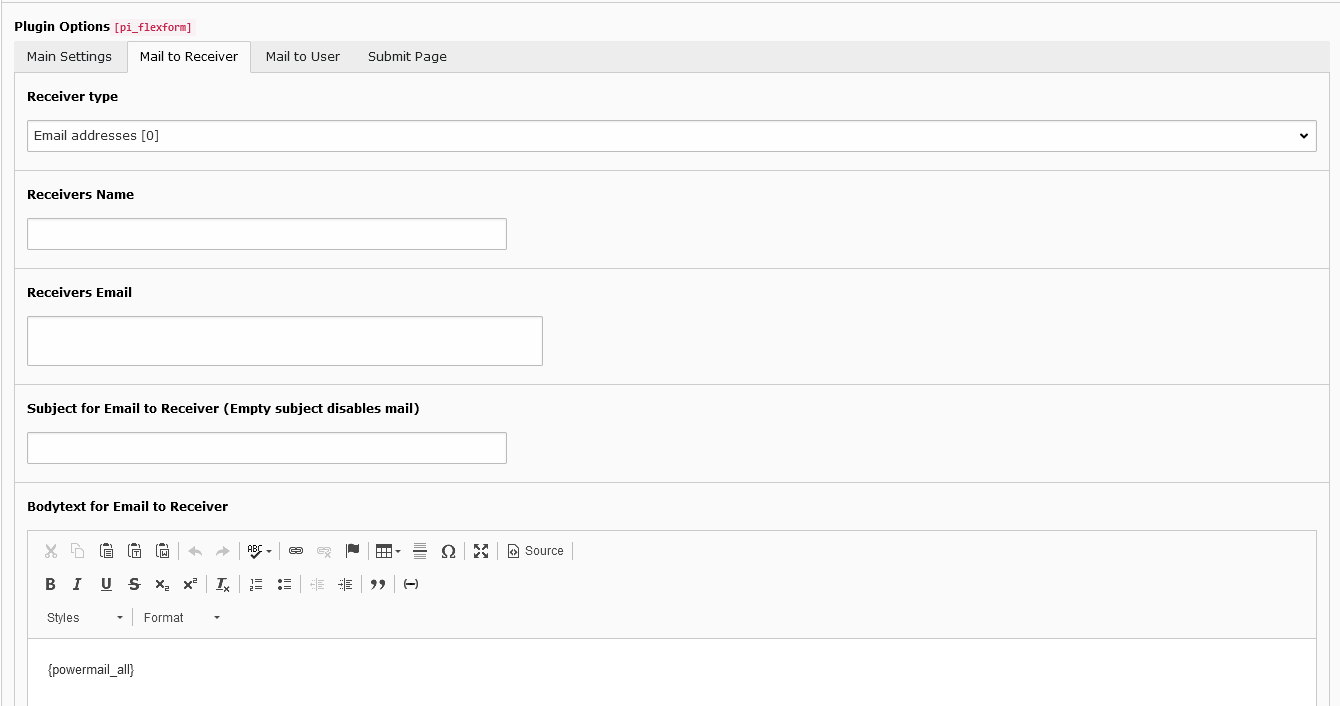
Mail to User
Under the Mail to User tab, the only field that is required to be filled in if you want to the form submission to be also sent to the user for their confirmation is the "Subject for Email to Sender".
You can add further text in "Bodytext for Email to Sender" if required. However, you must ensure you keep {powermail_all} inside the Bodytext as this outputs all the information the user submitted on the form.
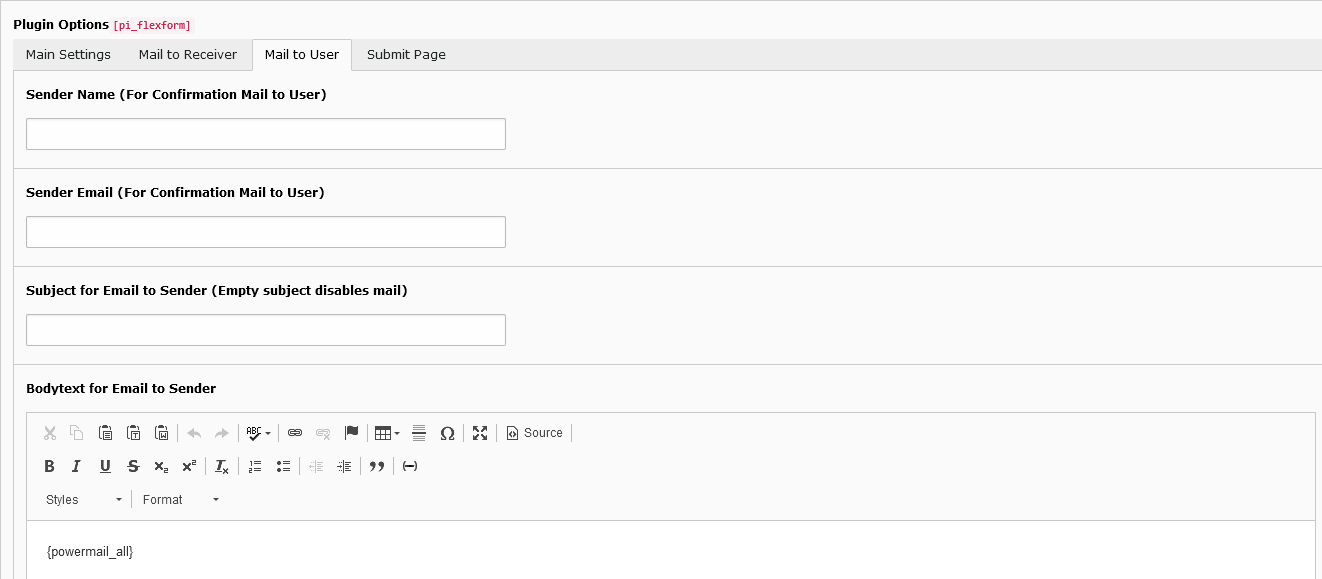
Submit Page
Under the "Submit Page" tab, you can add some text to appear on the webpage once the form has been submitted.
Optionally, you can use {powermail_all} to show a summary of the submitted form.